 GTA Online: How to listen to your own music on the Radio Perso station In GTA 5 Online, you can listen to your own music if the predefined radios are not enough for you, we explain how to create your own radio.
GTA Online: How to listen to your own music on the Radio Perso station In GTA 5 Online, you can listen to your own music if the predefined radios are not enough for you, we explain how to create your own radio.
Since the release of GTA 5 and its Online mode, players can create their own radio channel if the preset radios in the game are not enough for you. We will therefore explain how to create it and the different features available.
- Read also | Promotions of the week in GTA 5 Online
How to create your own playlist in GTA 5 and GTA Online?
To listen to your own music and ccreate the Radio Perso station in GTA 5 and GTA Online, follow these steps:
- Open your file My Documents,
- Click on the folder Rockstar Games,
- Then click on the folder GTAV,
- Then go to the folder User Music,
- Finally copy the music to this folder.
Be careful though, your files must be in MP3, WMA or M4A without copy protection if you want to enjoy your music in the Radio Perso station.
How to configure custom radio in GTA 5 and GTA Online?
To configure your personal radio, you will need to do the following:
- When you are in the game, press Escape to open the pause menu,
- Then go to Parameters,
- Then click Shipping is.
You will then have two additional settings to make, the first is to choose the personalized radio mode you want, you have the choice between:
- Sequential : Launch the audio files in the order they are stored, you can skip the songs manually,
- Random : Play audio files randomly, you can skip songs manually,
- Radio : Play the audio files randomly interspersed with commercials and DJ interventions, you can't skip the songs.
As for the second setting, it will concern the search for your music and you will have the choice between:
- Automatically search for music (with/without) : The game will search for new music when launched,
- Quick music search : The game will automatically look for audio files in your folder and play them in the order you placed them in your folder.
- Full music search : The game will immediately search for audio files in your folder and run an additional scan to improve your experience.
That's it, you can now enjoy your personal music on the Radio Perso channel which will be in the available radio choices.
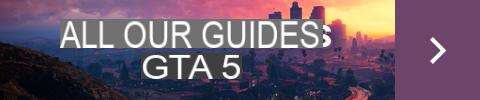
All our GTA 5 guides


























