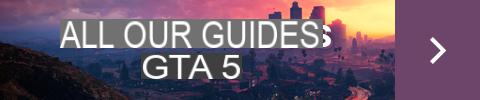Sync conflict with the cloud on GTA 5 Online, how to solve this problem? When launching GTA 5, you will sometimes get an error message "Sync conflict with cloud", so we will explain how to solve this problem.
Sync conflict with the cloud on GTA 5 Online, how to solve this problem? When launching GTA 5, you will sometimes get an error message "Sync conflict with cloud", so we will explain how to solve this problem.
GTA 5 has been available for many years already and from time to time some bugs or issues may occur. Among these bugs or problems, we find an error message " Sync conflict with cloud » when you launch the game on Steam orEpic Games Launcher, so we are going to tell you how to solve this problem.
- Read also | Promotions of the week in GTA 5 Online
What is the "Cloud Sync Conflict" in GTA 5 Online?
First of all, you should know as said before that you encounter this message when you launch the game on Steam or the Epic Games Launcher. This problem is caused by your backup files that did not sync properly.

The cloud sync conflict message.
You can choose not to act, but the window will pop up every time you launch the game or shut it down, until this conflict is resolved or you have completely disabled cloud saves.
How do I resolve "Cloud Sync Conflict" in GTA 5 Online?
To solve this problem, you will have two options, the first will be less radical than the second, but here are the two possible solutions.
The first solution is simply to add a new .txt file that will allow command prompts to the game. To do this, you will have to do the following actions:
For Steam
- Go to the Steam folder on your computer, the path will usually be: C: > Programme > Steam > steamapps > common > gtav,
- Then create your .txt that you will need to name commandline and you will need to enter the following command: -restorecloudbackups,
- Once done, restart your game and you should have a window offering conflict resolution for several save files that will appear,
- You just have to run the resolution to solve your problem.
For Epic Games Launcher
- Go to the Epic Games folder on your computer, the path will usually be: C: > Epic Games > GTAV,
- Then create your .txt that you will need to name commandline and you will need to enter the following command: -restorecloudbackups,
- Once done, restart your game and you should have a window offering conflict resolution for several save files that will appear,
- You just have to run the resolution to solve your problem.
As for the second solution which is a little more radical, you will have to delete your files in the " Documents from your computer. Here is the procedure to follow:
- Go to your disque local C:,
- Click on the folder " User »
- Then click on the folder " admin »
- Then on the folder " Documents »
- Finally go to the dossier Rockstar Games and do right click and delete,
- You will only have to restart the game and repair your local files to solve your backup problem.
Normally, your concern will be resolved with one or the other of these two methods, but if the problem persists, we advise you to submit a ticket to the Support Rockstar.

All our guides on GTA 5 Online