Nintendo has been hinting at the arrival of Pokémon HOME for Nintendo Switch for a while now, ready to give fans the ability to manage their collection of Pokémon creatures from various games. You can now download Pokémon HOME from the Nintendo eShop.
Go to the Nintendo eShop
Grab your Nintendo Switch and log into the eShop. After selecting your profile, you will find Pokémon HOME after typing it in the search bar. It should appear in the middle of the page.
Click on it and you should see an option to download it. It takes around 707MB of space before any updates, so make sure you have the right amount of space on your memory card. Click free download, then confirm it on the next screen. Once that's done, you'll see it creep into your library. The download should only take a few minutes.
Jump into Pokémon Home
After opening the app, you follow the basic steps to select your language settings and the basic setup procedure. When you reach the terms of service page, you can scroll down to click yes.

Shortly after, you meet Grand Oak, who guides you through Pokémon HOME. After talking to him, you need to log into the game. Grand Oak doesn't stay long, and then you meet Poké Boy. It serves as a general guide, and you can summon it by pressing the “-” button. It takes you to the main menu screen, which presents various options, such as viewing your Pokémon and your Pokédex.
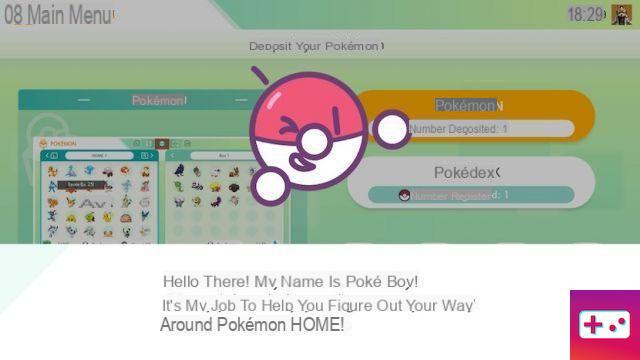
The first option allows you to view your Pokémon in your bank. It takes a second to connect to your boxes, but once you do, you can organize the Pokémon in your collection.
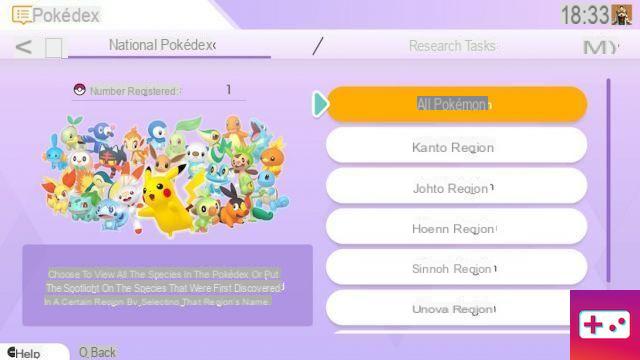
Your Pokédex provides details of all the Pokémon you have. There's an option to watch All Pokemon, as well as those split by region. These include Kanto, Johto, Hoenn, Sinnoh, Unova, Kalos, Alola and Galar regions. There is also an Unknown Origins section.
What other options are included?
At the bottom of the main menu, you'll find four more choices – Notepad, Move, Points, and Options.
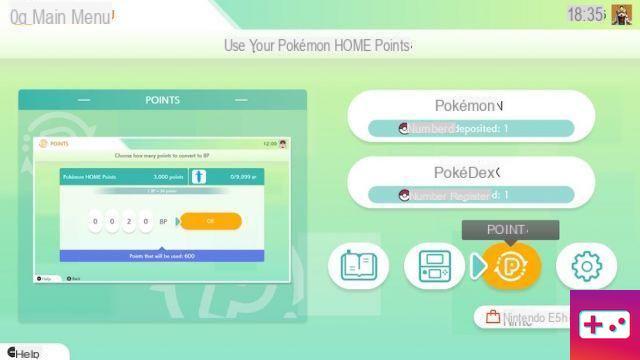
Notebook keeps track of your Box history and how you use your points. It also logs your visits to the software.
Move allows you to transfer characters from a Nintendo 3DS game. However, keep in mind that it is not available with the basic plan. You need to register through the Nintendo eShop, with an option at the bottom of the screen.
The points option is where you transfer BP from one account to another. Depending on how much you have used Pokémon HOME, this may vary.
Finally, under Options, you'll find your supporting Pokémon HOME ID (usually 16 letters and numbers, divided by dashes), along with the current plan (Basic or Premium), language used, music, and sound volume. . You can adjust the latter two in case the repetitive menu music annoys you. At any time, you can reset the settings by pressing the "+" button, in case of error.




![[GUIDE] Evolutions of the Lineon Pokémon to get Ixon in Pokémon Sword and Shield](/images/posts/8360d3e87cee7396839f3daf4f1f2fab-0.jpg)





















