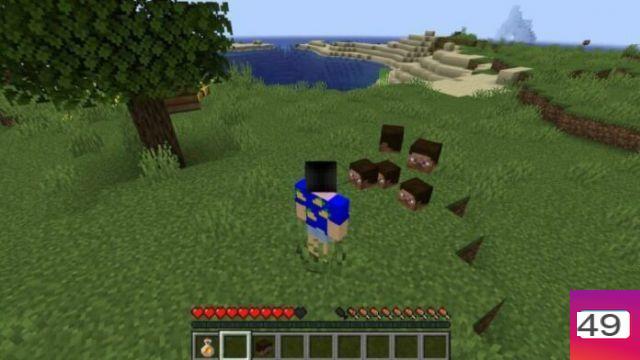Chances are pretty high at this point that you already own Minecraft. Given that you're currently on this site, it's even more likely that you own Minecraft: Pocket Edition, the former mobile version title. Since you've already put in the effort, isn't it a shame that there's no Minecraft mobile PC version? Well, the good news for you is that there is.
Wait, where are you going? We haven't even told you how yet. Damn it. It's all made possible through third-party software, like BlueStacks, a platform that makes PC mobile gaming a breeze. It also includes nifty features, such as keyboard and mouse support, the ability to play multiple games at once, and higher FPS.
In this guide, we'll detail exactly how you can play Minecraft mobile on your PC, using BlueStacks, and how to get the most out of it. This means you can create your creations on the big screen and keep playing on the small screen when you're on the go.
Here's how to play Minecraft Mobile PC:
What is Minecraft: Pocket Edition?
Minecraft: Pocket Edition is the mobile version of Minecraft, although it no longer goes by that name in mobile app stores. Feature-wise, it's virtually an identical experience to the PC and console version, but with a few distinct differences:
- You can purchase additional content through microtransactions
- It does not support unofficial mods
- Pocket Edition does not always receive updates at the same time as the PC and console versions
- You can play with friends on Xbox and PC in multiplayer, and there's an invite-only option
- It has completely reworked controls and a redesigned user interface for the touchscreen
 Play Minecraft Mobile PC!
Play Minecraft Mobile PC!
How to Play Minecraft: Pocket Edition on PC
Playing Minecraft: Pocket Edition on your PC is as easy as visiting the official Minecraft mobile page on BlueStacks and clicking “download Minecraft on PC”. If BlueStacks is not currently installed on your PC, you will instead download the application, after which you can download Minecraft. Here's how to do it step by step:
- Visit BlueStacks official website on your PC
- Click on “download BlueStacks”
- Wait for the download to complete
- Open the file and install BlueStacks
- Start the app
- Search for “Minecraft” using the search bar at the top right
- Click on “install”
- Log in to your Google Play account
- Download and Enjoy Minecraft

How is Minecraft: Pocket Edition different on PC?
BlueStacks has different features that you can use while playing on PC, but not all of them are available in every individual game. Here's what you can expect from Minecraft in BlueStacks:
- Multiple Instances: You can run multiple instances of Minecraft at once, allowing you to play with a bunch of different friends in different worlds
- Real-Time Translation: If Minecraft doesn't feature your native language, BlueStacks might be able to help you with that
- High FPS: Owning a powerful PC? You might be able to increase the FPS
- Repeat Tap: This nifty feature speeds up your ability to perform the same action multiple times
There you go: this is how you can play Minecraft: Pocket Edition on your PC. Enjoy!