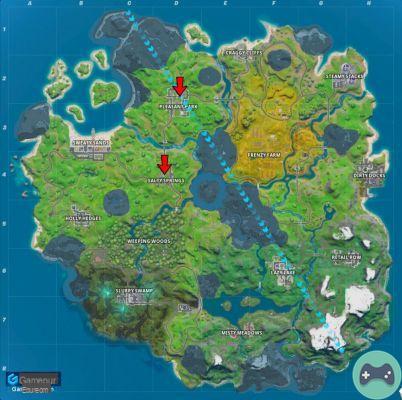Apex Legends is a Battle Royale that thanks to the efforts of EA Games and especially Respawn Games is well optimized even for devices that are not in tune with modern technology. In any case, there are those who perhaps prefer increase game FPS, and here's our guide to setting the settings to the recommended values for the most FPS.
It is important to keep in mind that depending on the version of your PC, the number of FPS you can obtain will be limited. You should also try to get as many frames per second as your monitor can display. There's no point modding things to get 120fps if you're playing on a 60Hz monitor.
Apex Legends: how to increase FPS?

Step 1: To access the video settings, first click on the “Settings” option with a gear symbol.
Step 2: Then go to the “Video” option.
This Apex Legends Guide will walk you through the settings you can opt out of to increase your in-game FPS. Typically, you'll want your display mode set to Fullscreen, however, in this image I'm mostly set to Borderless window as I didn't notice any FPS drops.
- Field of view – (110) If there is one setting you are going to increase it will be this one, however keep in mind that it will lower your overall FPS. We suggest that you return to this setting when you have declined everything.
Most of the advanced video settings in Apex Legends you'll want to switch to Low or Off, except for Effect and Model Details. These two settings can be set to Low or High depending on the quality of your computer.
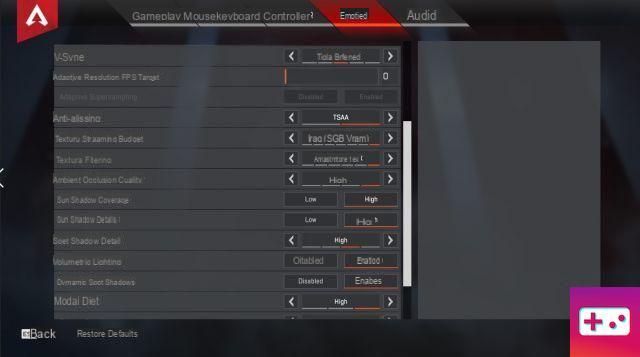
- Ambient Occlusion Quality – (disabled)
- Sun Shadow Cover – (Low)
- Sun Shadow Detail – (Low)
- Spot Shadow Detail – (Disabled)
- Volumetric lighting – (disabled)
- Dynamic Dynamic Shadows – (disabled)
- Model Detail – (Low or High)
- Effect detail – (low or high)
- Impact Marks – (Disabled)
- Ragdolls – (Low)
Now you can enjoy Apex Legends at maximum FPS and speed. Enjoy!
Aidan O'Brien contributed to this article.