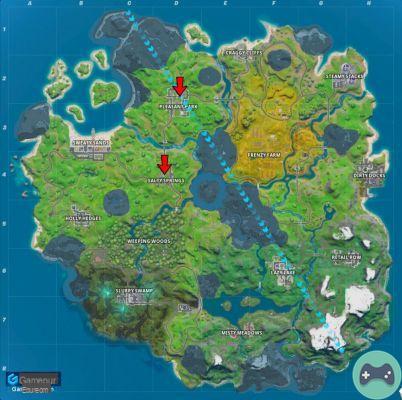Fortnite Chapter 2 has seen its fair share of issues over the nearly five-month lifecycle of Season 1. However, none have been as frustrating as the seemingly random lag spikes on PC and PlayStation 4 and Xbox. One. Spikes have affected players for a multitude of reasons, but today we're going to try and put a stop to that. Here are five ways to reduce Fortnite lag.
1. Use a wired internet connection
It's a trick as old as the game itself, and with Fortnite it's no different. While using a wireless connection is fixable, it's also extremely unstable and unreliable when it comes to gaming.
For this reason, it is recommended that all Fortnite players use a wired connection. Ethernet cables are available at most major retailers and simply connect to your home's main router. If your router is too far from your PC or console, you might consider purchasing a Powerline Kit, which allows you to use wall outlets for a wired connection.
2. Update your GPU drivers
A largely overlooked process for PC users, you should always make sure your graphics card drivers are up to date. If not, your GPU could be lagging behind on valuable performance-related progress.

However, on the other hand, the latest GPU drivers sometimes contain bugs. If you experience a lag after performing several other actions on this list, you may need to revert your drivers to a previous version.
3. Use Windowed Fullscreen Mode
Unfortunately, this trick only works for PC players, as consoles don't allow you to change resolution or screen mode. Again, go to your settings and then to the graphics settings tab. If you are using the Full Screen option or the Borderless Window option, try switching to Windowed Full Screen.
It will make it so Fortnite puts less strain on your PC and hopefully reduce some of those lag issues in the process.
4. Eliminate all unwanted games on your hard drive
More for consoles, it's a pretty simple method. Sometimes, if your PS4 or Xbox One is overloaded with multiple titles, it can affect the performance of the current game you are playing. For example, if you have a 4TB PS1 hard drive and you're using 800GB, try freeing up space by deleting games you don't play.
Conversely, you can also buy an external hard drive for extra space. While not the best option, it can help you store games that you aren't currently playing but might in the future.
5. Make sure you're on the right server
Although this may seem like an obvious suggestion, it is often overlooked. Sometimes in Fortnite your settings may revert to their default, which includes your preferred server option. Also, if you're playing with friends and the party leader is using a different server, that might mess up your settings as well.
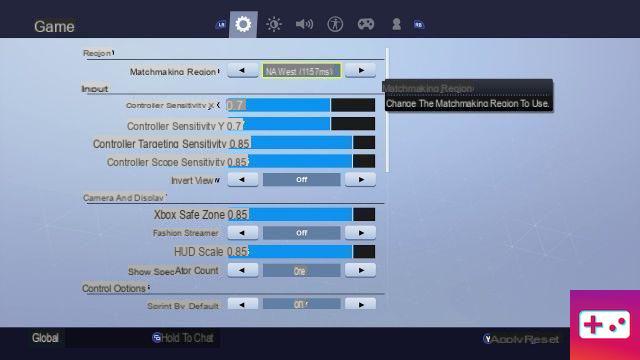
So if you haven't done this for a long time, check your server settings and make sure you're on the one closest to your location. If not, that's probably the root cause of all the lag issues you've been having in Fortnite Chapter 2. Also, if you plan on moving around a lot, you can set the server option to auto, which will automatically send you a ping request to the nearest server.