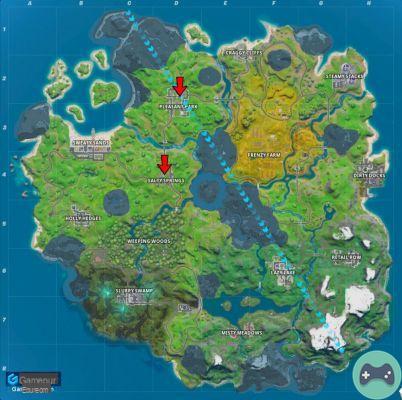If you were playing Halo: Reach on PC, you may have seen an error message during a multiplayer game telling you that there has been an "anti-cheat incident". When this happens, you leave the match and eventually receive a temporary ban from making the matchup due to falling too soon.
Fortunately, the solution to this problem is simple. The crash only seems to occur on Steam and a simple file check should resolve the issue. To verify your installation of any game on Steam, follow the steps below:
- Open your Steam Library
- Type "Halo: Master Chief Collection" in the search bar
- Right click on the game and click Properties
- Click the Local Files tab.
- Click the Verify integrity of game files button.
- Wait for verification to complete
You should now be able to play multiplayer without further anti-cheat incidents. It's hard to guess the cause of the problem, but the most likely cause is that an important file was not processed correctly and the verification process fixes the problem.
If you experience this issue on the Windows Store or the Xbox app (beta), you will need to reinstall the game, as neither of these apps have a method to verify the integrity of local files in the same way than Steam.
If you need help with other elements of Halo: Reach, you can find our guides on Season Points, How to Unlock Armor, Hidden Binary Signature, and How to Play Invasion.