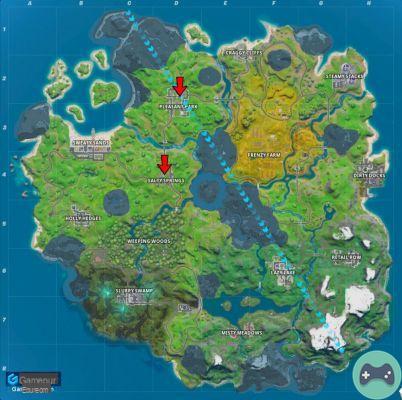Fortnite is back and Chapter 2 has officially begun! To start, we have the return of an old bug that appeared last year. If you've logged into Fortnite and things are looking a little weird, the game may be providing a regular screen size on your TV. In this guide, we are going to show you how to change screen size in Fortnite.
How to Change Screen Size in Fortnite
This issue seems to be mostly affecting consoles at the moment, so I'll address fixes for PS4 and Xbox One below.
PS4
On the PlayStation 4, access the Games menu then change the settings below:
- Set "Decompress Framerate" to On
- Set "Invert View" to On
- Press Triangle to apply changes
This should force a screen resolution update and fix the issue for you. Don't forget to restore the original values of both parameters afterwards.
Xbox One
To fix screen size issues on Xbox One, follow these steps:
- Go to system settings in your console
- Select "Display & Sound"
- Select "Video Out"
- Select "Calibrate HDTV"
- Press Next to cycle through screen sizes until the issue is resolved.
Now, these fixes might not completely fix the problem, but they are definitely worth trying. If you're unlucky, you might have to wait for Epic to fix the problem.