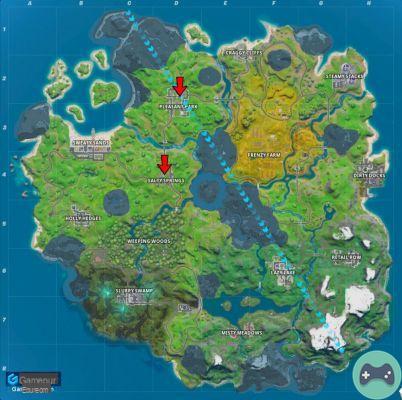Nintendo remains very dedicated to their motion control aspects in some of their games. Even after moving away from the Wii controller which relied heavily on motion controls, they continue to put the feature into their first-party titles.
In Paper Mario: The Origami King, motion controls are automatically enabled. While some fans probably like to wiggle their counter joy or move their entire Switch around to do things, some people are very much against the idea of moving away from using joysticks. Here's how to disable motion controls in Paper Mario: The Origami King.
As soon as you take control of Mario, you can disable the motion controls, although you won't use them until later.
Pause the game by pressing the plus button. Press R until you reach the gear icon and scroll down to motion controls. Move right to disable motion controls.
When motion controls are enabled, there will be certain actions where you need to move the controller for Mario to work properly, such as using his 1000 folded arms. When the setting is disabled, any movement requiring the movement controls will be set on the left stick and all typing movement actions will be handled by pressing A.
If you change your mind about the motion control setting, you can change it at any time outside of battles. Once you save the game, it will be the same the next time you turn it on.