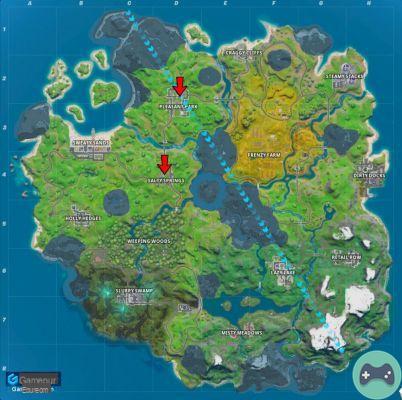The honeymoon phrase is over, you've had all the fun you could possibly have with Phantasy Star Online 2, and now you need some space – both in-game and on your hard drive. It's time to uninstall. However, getting rid of this game for good can be tricky, mainly because the Windows Store isn't the most stable client app. If you are having any issues or error messages, go through this list of ways to uninstall Phantasy Star Online 2 and you should be able to get rid of them.
Use the Windows Store
The first thing you should try is of course the standard uninstall method via the Windows Store. If that doesn't work, resetting the Windows Store cache might cause it to cooperate.
To do this, type “Windows Store” in your search bar and right-click on the app. Next, select Application Settings and navigate to the bottom of the panel. The Reset option should be the third last item in the list.
Uninstall directly
In addition to using the Windows Store, you can uninstall Phantasy Star Online 2 directly from the Application Manager. Type “Apps and Features” in the search bar and right-click on the systems option. Navigate to Phantasy Star Online 2, click on it, then select Uninstall.
You can also use a third-party application like CCleaner to remove the game. The advantage of these utilities is that some of them provide additional options to get rid of unwanted games, and can also fix post-uninstall issues and clean all the leftovers of the game from your system.